Ready to begin in a Virtual Class? Here's how.
We use ZOOM for our virtual online classes. It’s easy to use and available for all platforms - desktops, tablets, phones, etc.
Signing up for Virtual Classes:
Step 1: Create a Envision Memphis or Downtown Yoga account by clicking here. If you have been to Envision or Downtown Yoga before or have an existing membership / class package, then you already have an account. You can click Account Login above. Your username is your email and, if you do not know your password, simply click forgot password to reset :)
Step 2: Once set up and logged into your Envision Memphis, you can purchase your virtual class pass or package and sign up for class. Please sign up 30 minutes before the virtual class begins to ensure your link is set up. Once signed up, you can easily access your Join Class Link by clicking My Schedule either on the desktop login or via the Client APP: Wellness Living Achieve.
Let’s Zoom:
Now to prepare for class (this will get much more intuitive the more you do :)
Step 3: Download the ZOOM Cloud Meetings app on the media you will use. (Desktop ZOOM / ZOOM Cloud Meetings App on Google Play / ZOOM Cloud Meetings App for Apple devices /on either tablets or phone devices). See the tutorial below about Joining a Meeting.
Step 4: Sign up on the App before the first virtual class. I recommend starting a meeting and playing with the layout a bit and testing your video and audio settings if you’re unfamiliar with it.
Step 5: Your link will be located next to the class you signed up for, under the My Schedule Tab.
Step 7: Once you’ve joined the class, please note that your audio is set automatically to mute. You can keep your video on or off depending on your comfort level. It’s best practice to keep the audio off during class so that the video remains on the instructor AND you can rock out to your favorite tunes while following along You can turn it on before and after class for some Q&A and connecting :)
How to join a zoom meeting:
Preparing your device and space for class:
Space: you can practice anywhere you want !
Device: We love to enable gallery view so the instructor can watch to correct form if possible. This is optional for you! If you’d prefer not to be watched, simply turn your video off in ZOOM. If you are ok to turn video on, please set up your device so your form is visible on screen with your devices camera.
Audio: When you first join the ZOOM meeting, your audio is automatically turned off so we can not hear you unless it is turned on. We recommend to keep the audio muted during the practice. To hear the instructor, be sure you have good speakers and your volume is all the way turned up.